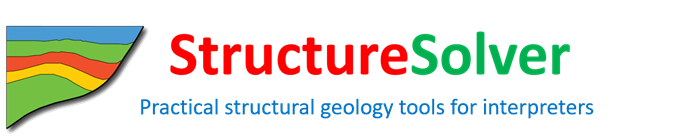StructureSolver has a simple and powerful interpretation system that is seamlessly integrated with modeling and restoration.
- You can import a seismic or geologic section in any popular image format and rapidly calibrate the section.
- You can interpret faults, horizons and markers very efficiently because of StructureSolver’s well-designed, intuitive set of drawing and editing functions.
- At any point you can create a fully interactive structural model based on any fault in your interpretation.
- At any point you can perform a "one-click" restoration based on an interpreted horizon that extends across two or more fault blocks. The restored section is instantly displayed in a new StructureSolver window allowing for sequential restoration and modeling.
- You can instantly undo or redo almost every function in StructureSolver (with up to 20 “undo actions”), allowing you to explore "what-if" scenarios without concern..
- Screen contents can be printed or exported.
- Images, interpretations and models are saved as {tablink=structuresolver-solutions}StructureSolver Solutions{/tablink} in an XML format that can be easily read by other programs.
Interpretation Basics
StructureSolver Interface
How long does it take to learn how to use StructureSolver?
- StructureSolver has a short learning curve - measured in minutes rather than hours, and useful work can be performed very quickly.
- StructureSolver has an integrated and fully comprehensive {tablink=help-system}Help System{/tablink} describing work flow as well as individual menu and dialog actions.
How reliable and robust is StructureSolver?
- We put every effort into ensuring that StructureSolver is simple and powerful,and also extremely reliable.
- We test a comprehensive range of and actions and conditions, taking advantage of StructureSolver's flexible and interactive workflow.
- StructureSolver carefully handles unusual data or user actions, usually by displaying real-time interactive diagnostics.
StructureSolver uses an image of a seismic or geologic section as the background for interpretation, structural modeling and restoration.
You choose the image when you create a new StructureSolver Solution.
- To create a New Solution you simply select an existing image file which represents the seismic or geologic section that you wish to interpret.
- The image file can be in any common image file format, including:
- Bitmap (.bmp), JPEG (.jpg), TIFF (.tif), GIF (.gif), and Portable Network Graphics (.png).
- Alternatively, you can define a Blank Image to form the background for your interpretation.
- You can immediately start {tablink=interpretation}interpreting{/tablink} horizons, faults and markers on your image.
- You can add metadata and notes to your Solution when you create a new Solution, or at any later point.
StructureSolver Solutions
How do you calibrate your seismic or geologic section to true scale?
- Your existing image can be either a depth section or time section with arbitrary scales.
- For structural modeling and restoration, StructureSolver needs to work in correct distance and depth coordinates.
- You can very simply Calibrate your image to true distance and depth using graphical input and dialog entries. It helps if you import an image that has scale reference marks.
- You can change your image calibration at any point without affecting the position of your {tablink=interpretation}interpretation{/tablink} on your image.
- Calibration of a time section uses a constant velocity function. Both structural modeling and restoration are fairly insensitive to gradual changes in geometry so using a single velocity usually suffices. Otherwise you should produce an accurate depth image in a geophysical application and then import that image.
How do you change the display scale of your image?
- StructureSolver always displays your entire image in a scrollable window.
- You can simply zoom the image to any scale and easily control the vertical exaggeration of the display.
- You can also extend your image to create additional space for interpretation and modeling.
Why does StructureSolver use simple image formats for seismic and geological sections?
- We chose this approach because of its combination of simplicity and flexibility.
- Firstly it is very simple to save a screen image from any standard 2D or 3D seismic interpretation system as a JPEG file. In a matter of minutes you can import the image into StructureSolver and calibrate the image to true distance and depth. This is usually much quicker than going through a complex digital export and import process.
- You can also use images from other sources such as scans of printed sections, PowerPoint presentations and even digital photographs of outcrops.
- For customers who have recurrent requirements to transfer digital sections from another system, we can assist in writing file transfer utilities that write data to and from StructureSolver solutions data format.
Interpretation in StructureSolver is simple and rapid.
- You interpret faults, horizons and markers as simple curves identified with descriptive categories.
- Faults and horizons automatically have special properties for structural modeling and restoration. Markers are undifferentiated events.
- All drawing and curve editing functions apply equally to faults, horizons and markers and require minimal specification:
- You can simply set the active curve category for drawing by clicking on an existing curve or by selecting from a list.
- You can modify or delete any point on any curve in a single editing operation
- To add points, split, or join curves, you first identify curve segments with a single click
- You can easily delete or reassign curves and delete or redefine entire curve categories.
- No special preparatory steps are needed before creating or modifying a structural model or performing a structural restoration.
- When you edit a fault that has structural model, the model automatically changes.
- All graphical operations use a consistent set of mouse movements and clicks.
- Real-time instructions are shown in a status bar and dynamic information is shown in a dynamic label that follows the cursor
Can I import a digital interpretation from another system?
- StructureSolver does not have in-built functions to import digital interpretations, because of the wide variety of formats that would need to be supported.
- If you have an interpreted seismic or geologic section in another system, the best approach is to save an image of the interpreted section and then import that image into StructureSolver. You can then very rapidly draw over the existing interpretation with new active faults and horizons. In almost all circumstances this approach is quicker than a digital export/import procedure.
- For customers who have recurrent requirements to transfer digital interpretations from another system, we can assist in writing file transfer utilities that will write data to and from StructureSolver solutions data format.
Can I use a single interpretation for structural modeling and restoration?
- Absolutely. Individual faults can each have their own structural models and can also offset horizons that are selected for restoration.
What is a StructureSolver Solution?
A StructureSolver Solution stores your work.
- A Solution consists of a calibrated image (or blank image) which represents a {tablink=seismic-and-geologic-sections}seismic or geological section{/tablink} together with an overlain {tablink=interpretation}Interpretation {/tablink}and various associated pieces of data and metadata.
- The Interpretation consists of categorized faults, horizons and markers. Individual faults can have structural models associated with them.
How do you create a new StructureSolver Solution?
- You use the New Solution menu function to import an image of a {tablink=seismic-and-geologic-sections}seismic or geologic section{/tablink} or define a Blank Image as a background for your interpretation.
- Whenever you perform a restoration, the result is automatically created as a new Solution that is displayed in its own fully functional StructureSolver window.
How do you save your Solution?
- You can Save the solution in any StructureSolver window at any point.
- When you exit StructureSolver you are prompted to save any unsaved Solutions from open StructureSolver windows.
- When you Save, your Solution is stored as a single file with the extension .structx, which makes it simple to keep track of your data and interpretation. Solution files are identified with the StructureSolver logo.

How do you open an existing Solution?
- You can simply click on a .structx file in a folder list or on your desktop to start StructureSolver.
- You can also Open a Solution from within StructureSolver.
Sharing StructureSolver solutions
- Solution files use a standard file format and can be transmitted easily across computer networks by any standard method including email, and can be shared with any other licensed StructureSolver user.
Reading and Writing Solution Files
- Solution files use a straightforward, well documented format whose details are available to licensed customers.
- We can assist in creating import and export utilities for specific external data formats.